Spline Follow
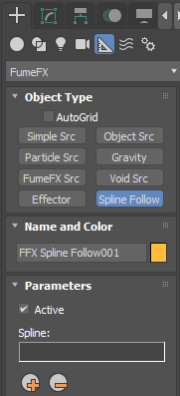
Spline Follow is a helper object that allows you to force FumeFX fields to flow along the spline curve.
To create a Spline Follow, go to the Create Command Panel, and from the Helpers menu, select FumeFX -> Spline Follow. Then click and drag in any 3ds Max viewport to create this helper object. When done, you will be presented with a number of options, including which NURBS curve to use.
Active - You can turn Spline Follow on/off using this checkbox. You can also animate this checkbox.
Pick / Remove - Choose one NURBS curve that you want to use as a guide for the simulation. To remove a curve from the list, simply press the Remove icon. Please note that NURBS curve are highly recommended as other types of curves might not work properly.
Note: Used NURBS curves must be smooth and without corners!
Display
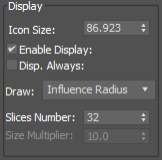
Enable Display - When enabled it allows visualization of various parameters inside the viewport.
Disp. Always - Allows viewport display even when Spline Follow isn`t selected.
Draw - Select which parameter will be visually displayed inside the viewport
Slices Number - Number of slices along the spline.
Size Multiplier - Scales the segment display.
Flow Params
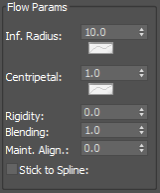
Inf. Radius - Influence radius defines a maximum distance from the closest point on the spline curve where Spline Follow will have any effect. Further away Spline Follow will have absolutely no effect. It also provides AFC control that allows influence distance variation along the spline.
Centripetal - This is a force that will push flow towards the spline. Too high parameter will cause the flow to oscillate.
Rigidity - Value of 1.0 means that external forces and Turbulence Noise will have very little influence on the flow. Lower Rigidity values might result in more detail and more "relaxed/natural" flow.
Blending - If this value is set to 0.0 then Spline Follow will have no effect. Value of 0.1 will blend 10% velocities that Spline Follow calculates with 90% what`s already in the grid. Value of 1 will use 100% what it calculates and put those velocities back into the grid. For flexible flow you should use lower values.
Maint. Align - High value will force the flow to make turns on the spline curves in the way so that it maintains constant cross shape. Although this is not a natural motion, it might be useful in some cases.
Stick to Spline - This checkbox should be enabled whenever user wants FumeFX flow to follow the animated spline curve.
Along Axis
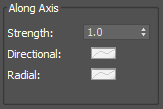
Strength - Defines speed at which the FumeFX flow will follow the spline curve.
Directional - This AFC enables the Strength parameter variation along the spline.
Radial - This AFC enables the Strength parameter variation across the spline cross section.
Around Axis
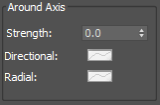
Strength - Defines speed at which the FumeFX flow will turn around the spline curve. Positive value means counterclockwise rotation.
Directional - This AFC enables the Strength parameter variation along the spline.
Radial - This AFC enables the Strength parameter variation across the spline cross section.
From Axis
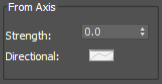
Strength - Defines speed at which the FumeFX flow will be attracted to the spline curve or repelled from it. Positive value means repulsion from the curve.
Directional - This AFC enables the Strength parameter variation along the spline.